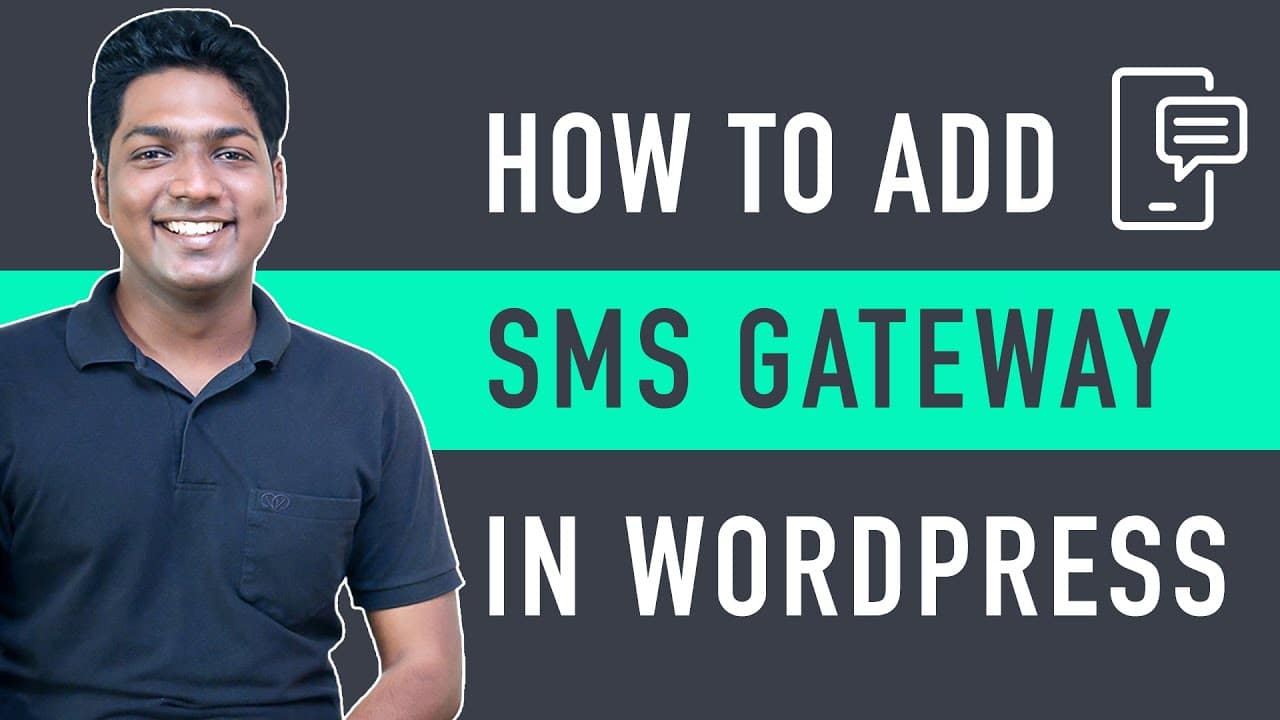SMS Alert website ➜ https://wl.tools/smsalert
How to Make an E-Commerce Website ➜ https://www.youtube.com/watch?v=8wA6uPEu9hM
Learn how you can send SMS Notification from your E-Commerce Website.
Enabling SMS notifications to your customers will help you to reach out to them and improve the customer experience.
Let’s get Started!
Table of Contents:
0:00 Intro
0:45 Step 1 – Create an Account on the SMS Alert website
1:49 Step 2 – Connect the Account with WordPress
4:25 Step 3 – Enable the SMS Notification for the Customers
6:14 How to verify a Customer before they Purchase a Product
6:44 Enabling the OTP Feature
9:23 How to notify a Customer about a Product which is Back in Stock
9:45 Enabling the Back in Stock SMS Feature
12:12 How to receive an SMS Notification when a Customer places an Order
13:17 Buy More SMS Credits
To add the SMS Feature, you have to do 3 Steps.
Step 1: Create an Account on the SMS Alert website.
To Create an account, Click the link above.
And it will take you to the SMS Alert website.
Click ‘Register’ & enter your Details.
You will get a Prompt to Enter the OTP sent to your Mobile Number.
Enter the OTP on the Field.
Click ‘Validate OTP’.
Now you have successfully created an account on the SMS Alert website.
Step 2: Install a Plugin in WordPress.
To Install a Plugin,
Go to WordPress Dashboard ►Plugins ►Add New.
Search for ‘SMS Alert’.
Click ‘Install’ and then ‘Activate’.
You have successfully Installed the Plugin in WordPress.
To Connect this Plugin to your Website,
You have to Login to the SMS Alert Plugin.
Now go to Woocommerce ►SMS Alert.
Enter the Login Details of your SMS Alert account.
After you create your SMS Alert account, you will receive Login details to your Email.
Open the Mail which you just received from SMS alert.
You will be able to see the Login details in the Mail.
Copy the Login details on your mail and Paste it in the SMS Alert Plugin page.
Click ‘Verify and Continue’.
And then Click ‘Save Changes’.
Now You have successfully connected your SMS Alert account to your Website.
Step 3: Enable SMS Notification to your Customers.
To enable the SMS Notification,
Click ‘Customer Notifications’ on the SMS Alert Plugin Page.
You will get a list of options to choose when you want to send the Notification.
Select when you want to send the Notification.
Click ‘Save Changes’.
You have successfully enabled & added the SMS Notification to your Customers.
Now If you want to Verify your Customer before placing an Order, you can do that by sending an OTP to your Customer’s Mobile Number during the time of Purchase.
To enable the OTP function,
Go to WordPress Dashboard ►OTP Settings.
Click ‘OTP for Checkout’.
Click ‘Enable OTP only for Selected Payment Options’.
Choose the Payment method by clicking the box next to it.
To show OTP Verification like a Popup,
Click ‘Verify OTP in Popup’.
To show the ‘Verify OTP’ button instead of ‘Proceed to Checkout’ Button.
Click ‘Verify Button at Checkout’.
Then Click ‘Save Changes’.
This is how you can verify your Customer before they Place an Order on your Site.
Now if you want to Notify your Customer about a Product which is Back in Stock,
Go to WordPress Dashboard ►Back In Stock.
You will see two Options, Select both the Options.
Click ‘Save’.
The Back in Stock SMS Feature will be enabled on your Site.
If you want to receive SMS notification when a Customer places an Order on your Site,
Go to WordPress Dashboard ►Admin Notifications.
You will get a list of options.
Choose when you want to receive the SMS Notification.
Click ‘Save’.
And now when a Customer places an Order, you will start receiving SMS Notification.
If you have a Trial account (Free) on SMS Alert website,
this means you will only get 5 SMS credits,
To buy more SMS Credits,
Go to WordPress Dashboard ► SMS Credits ► Click the Link.
You will be directed to the SMS Alert website.
Click ‘Buy SMS’.
Enter the Details and enter the number of SMS Credits you want.
Click ‘Proceed to Checkout’.
Once you’ve got the Credits, you can start sending SMS to your Customers.
That’s it guys!
This is how you can send SMS Notification to your Customers from your E-Commerce website.
——————————
📢 The Tools we use:
Get the best tools for your website ➜ https://websitelearners.com/tools/
Video Gear We Use ➜ https://kit.co/websitelearners/video-gear-we-use/
Our Video Editing Tool ➜ https://bit.ly/2Od546p
🙌 Officially:
We’re Hiring: https://websitelearners.com/careers/
Want your website developed by us? Email us your requirements to [email protected]
💬 Follow & Chat with us:
———————————-
Instagram: https://www.instagram.com/websitelearners/
Facebook: https://www.facebook.com/websitelearners/
Twitter: https://twitter.com/websitelearners/
If you have any doubts related to WordPress, Please mail us at [email protected]